The GPG key used to sign the packages have been replaced. I originally wanted to do that just after the EOL of EL7, but I obviously forgot to do that.
The new key and the old ones are all listed here now: https://github.com/negativo17/gpg-keys
Fedora / EPEL repositories
The GPG key used to sign the packages have been replaced. I originally wanted to do that just after the EOL of EL7, but I obviously forgot to do that.
The new key and the old ones are all listed here now: https://github.com/negativo17/gpg-keys
When running the CUDA stack on a recent Fedora distribution, you’re very likely to hit the compatibility issue with the current GCC release not being yet supported by NVCC. This is quite easy to address, but not many people seem to know it.
At the moment of writing, CUDA 12.4 has GCC 13.x support, while Fedora 40 ships with GCC 14.
Since a few years I’ve been shipping a cuda-gcc package which appears as a drop in replacement for NVCC. It can be installed along with CUDA and the drivers from the Nvidia or multimedia repository or from a Fedora COPR if you are running the upstream CUDA packages provided by Nvidia.
This GCC version is hidden from the main path and is explicitly used by NVCC when compiling something. Installing the cuda-gcc-c++ package creates profile entries in /etc/profile.d that just do this:
# dnf -y install cuda-gcc-c++
$ cat /etc/profile.d/cuda-gcc.sh
export NVCC_PREPEND_FLAGS='-ccbin /usr/bin/cuda'Logout/login or reload your profile and you’re good to go.
This way, every time you invoke NVCC you are not using the system compiler but the one provided by the cuda-gcc package.
On a Red Hat Enterprise Linux based distribution you can achieve the same result by installting the development toolset of your choice and activating the environment for it. This is usually not an issue as NVCC is officially supported on those distributions.
Due to some failure, the old server went offline and needed to be recovered. Easy fix, but required console access for repairing.
Unfortunately, the NOT awesome support of the housing provider locked me out of the management console for 4 days straight before they fixed some issues and granted me access again.
According to them, I should have just waited for days without doing anything. Since this is not an option, I reinstalled the server with all the repositories (rsync and https) and switched the DNS record to it.
Today I finally regained access to the old server and picked up one file that I needed to restore the database, so here is up again. On the positive side:
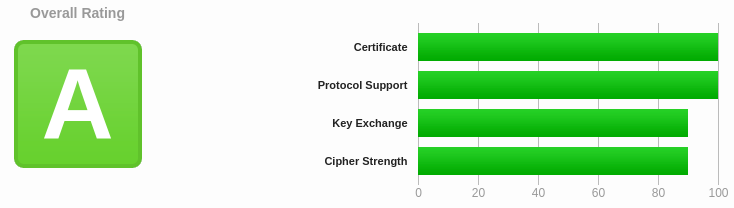
With the latest bunch of updates to the Nvidia and Multimedia repositories, I’ve added the ability to switch to the two implementations of the kernel modules currently available in the Nvidia driver for Linux.
Since almost a year, the Nvidia driver ships with two different implementations of the kernel modules, one proprietary and one open source. The open source one as of drivers 545.x is now considered beta quality also for the workstations, so it seems a good moment to start shipping it.
The open source one is supposed to be the only one that will be kept in the future, but at the moment both are available and both differ in terms of functionality. You can read about the main differences in terms of functionality and what chips they support in the official documentation.
I did not want to introduce another variation of the kernel modules beside akmods, kABI and DKMS, this would have created even more confusion and lots of dependencies in the SPEC files for the variations. The new akmod and DKMS packages ship both sources (MIT/GPL and proprietary kernel modules) and allow you to switch between one or the other through a configuration file.
Considering that in the long run only the open source variant will remain, I wanted to make this as transparent as possible for the users. Basically, if you don’t care and just want something that works, nothing has changed for you.
The two sources get referenced as they are referenced inside the Nvidia run file, namely “kernel” for the original proprietary kernel modules and “kernel-open” for the new open source variation.
The following instructions show you how to switch between one implementation or the other.
Check which version you have installed:
# modinfo -l nvidia
NVIDIAChange the type of modules you want to use and trigger a rebuild and a reinstall:
# sed -i -e 's/kernel$/kernel-open/g' /etc/nvidia/kernel.conf
# dkms build -m nvidia/545.29.02 --force
# dkms install -m nvidia/545.29.02 --forceNow check again the license and you should see that it has changed to MIT/GPL:
# modinfo -l nvidia
Dual MIT/GPL
# rebootTo switch back, change the configuration again and then trigger the same process for rebuilding installing:
# sed -i -e 's/kernel-open$/kernel/g' /etc/nvidia/kernel.conf
# dkms build -m nvidia/545.29.02 --force
# dkms install -m nvidia/545.29.02 --force
# rebootCheck which version you have installed:
# modinfo -l nvidia
NVIDIAChange the type of modules you want to use and trigger a rebuild and a reinstall:
# sed -i -e 's/kernel$/kernel-open/g' /etc/nvidia/kernel.conf
# akmods --rebuildNow check again the license and you should see that it has changed to MIT/GPL:
# modinfo -l nvidia
Dual MIT/GPL
# rebootTo switch back, change the configuration again and then trigger the same process for rebuilding installing:
# sed -i -e 's/kernel-open$/kernel/g' /etc/nvidia/kernel.conf
# akmods --rebuild
# rebootI recently had to replace a chep quality Xbox-like controller with a proper one, so I decided to get an Xbox controller. This gives me the proper experience in Steam and games which support Xbox controllers in the various configuration options.
I’ve decided to purchase an Xbox Series X|S Wireless controller, which is USB / USB-C or BLE (Bluetooth Low Energy). No issues with USB, the controller is recognized properly, including vibration, but to get it working via Bluetooth it requires a bit of extra software.
So here are the packages and how to connect it.
Just plug it in, it will instantly be recognized. Nothing else to do in this case.
usb 1-3: new full-speed USB device number 12 using xhci_hcd usb 1-3: New USB device found, idVendor=045e, idProduct=0b12, bcdDevice= 5.07 usb 1-3: New USB device strings: Mfr=1, Product=2, SerialNumber=3 usb 1-3: Product: Controller usb 1-3: Manufacturer: Microsoft usb 1-3: SerialNumber: 3039373133333431323636313230 input: Generic X-Box pad as /devices/pci0000:00/0000:00:14.0/usb1/1-3/1-3:1.0/input/input31 usb 1-3: USB disconnect, device number 12
Requirements:
xpadneo softwareFirst of all, make sure your firmware is up to date on the device. Before updating the firmware, I had some issues with Bluetooth constantly cycling with pairing. To update the firmware, unfortunately you have to use a Windows system.
Install the Xbox Accessories app, plug in the controller and follow the wizard to update the controller.
If you already attempted to pair the controller without updating the firmware and then you try again with the new firmware, you might have issues pairing. To fix this, delete all cache files of the Bluetooth stack in Fedora before attempting the connection again:
find /var/lib/bluetooth/ -name cache -exec rm -fr {} \;
Just run this command, if it shows the setting “le” then it means you have Low Energy support:
$ btmgmt info Index list with 1 item hci0: Primary controller addr 00:0A:CD:3B:E0:A5 version 6 manufacturer 10 class 0x7c0104 supported settings: powered connectable fast-connectable discoverable bondable link-security ssp br/edr le advertising secure-conn debug-keys privacy static-addr phy-configuration current settings: powered connectable discoverable ssp br/edr le secure-conn name workstation.localdomain short name
The necessary packages are both in the Steam repository and the Multimedia repository.
Execute one of the following commands to install the appropriate packages.
With akmod:
# dnf -y install akmod-xpadneo # akmods --force
With DKMS:
# dnf -y install dkms-xpadneo # dkms build -m xpadneo/0.9.1 # dkms install -m xpadneo/0.9.1
If you don’t want to trigger the builds manually you can just reboot the system, both DKMS and akmods will take care of rebuilding the necessary kernel modules.
Open the GNOME Bluetooth settings, then:
Xbox Wireless Controller - Not set up entryAfter pairing, you will see the following entry in the Bluetooth settings panel:
And in the Power settings panel you can also see the battery status:
Finally, in the kernel messages you should see a message like the following:
xpadneo 0005:045E:0B13.0004: pretending XB1S Windows wireless mode (changed PID from 0x0B13 to 0x02E0) xpadneo 0005:045E:0B13.0004: working around wrong SDL2 mappings (changed version from 0x00000507 to 0x00000903) xpadneo 0005:045E:0B13.0004: report descriptor size: 283 bytes xpadneo 0005:045E:0B13.0004: fixing up Rx axis xpadneo 0005:045E:0B13.0004: fixing up Ry axis xpadneo 0005:045E:0B13.0004: fixing up Z axis xpadneo 0005:045E:0B13.0004: fixing up Rz axis xpadneo 0005:045E:0B13.0004: fixing up button mapping xpadneo 0005:045E:0B13.0004: enabling compliance with Linux Gamepad Specification input: Xbox Wireless Controller as /devices/virtual/misc/uhid/0005:045E:0B13.0004/input/input32 xpadneo 0005:045E:0B13.0004: input,hidraw2: BLUETOOTH HID v9.03 Gamepad [Xbox Wireless Controller] on 00:0a:cd:3b:e0:a5 xpadneo 0005:045E:0B13.0004: controller quirks: 0x00000050 xpadneo 0005:045E:0B13.0004: Xbox Wireless Controller [f4:6a:d7:72:3c:ef] connected
If everything is good, then let’s check how Steam reports the controller:
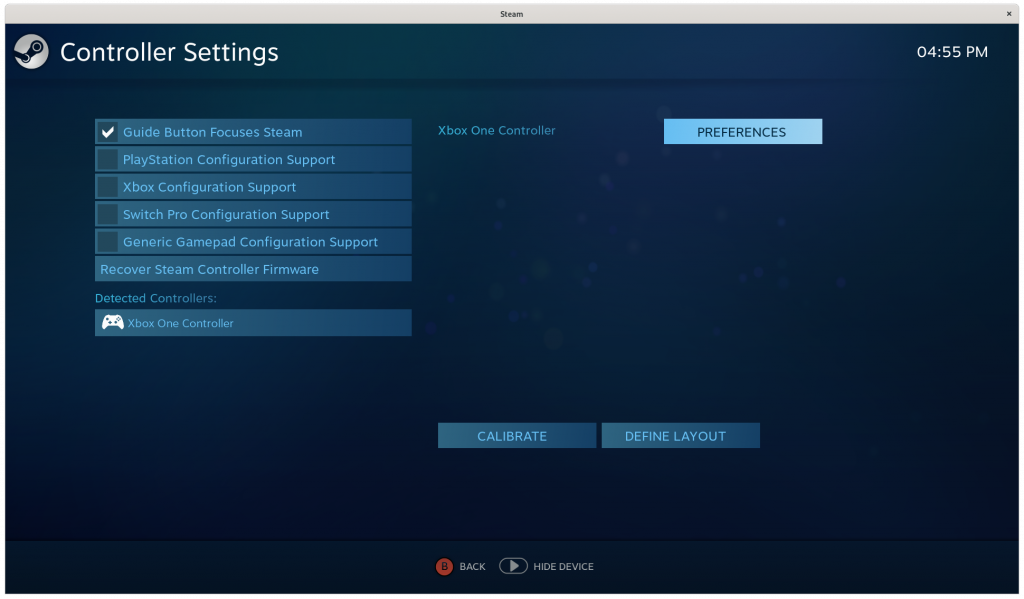
Voilá, you have an Xbox controller running over Bluetooth LE without any extra dongle.
After a bit of time without using the controller, it will turn off on its own. To bring it up again and quickly re-pair it, just press the Xbox logo on it.
I now have a new Plex server with lots of storage in a new small cube form factor, so it was now time to automate things a bit more and put the box to proper use.
Now in the multimedia repository you can now find Sonarr, Radarr, Lidarr and Tautulli. This allows you to populate and maintain automatically your TV Shows, Movies and Music libraries without effort. Tautulli is not particularly useful if you are not hosting Plex for third parties, but gives you anyway statistics and information in a nice GUI for consumption and also notifies you any time one of the other tools adds something to a library.
Now I can see how many times my kid has watched the Super Wings! TV show (a ridiculous amount of times, if you are interested):

The packages are built from the upstream releases. Being Sonarr, Radarr and Lidarr built on different Mono versions and requiring a different minimum version, I assembled the packages from their Mono binaries tarballs. The plan is to make all of these available also for CentOS, so packaging needs to be relaxed. Tautulli as well bundles a lot of specific Python dependencies.
All of them come with proper System units and Firewalld rule definitions. So should be a breeze to enable them on the system.
$ rpm -ql sonarr radarr lidarr tautulli | grep -E 'systemd|firewalld'
/usr/lib/firewalld/services/sonarr.xml
/usr/lib/systemd/system/sonarr.service
/usr/lib/firewalld/services/radarr.xml
/usr/lib/systemd/system/radarr.service
/usr/lib/firewalld/services/lidarr.xml
/usr/lib/systemd/system/lidarr.service
/usr/lib/firewalld/services/tautulli.xml
/usr/lib/systemd/system/tautulli.service
Along with those, there is also Spotifyd, which allows you to turn any system into a Spotify client and/or Spotify Connect speaker. Without any configuration file it just works like a WiFi speaker support Spotify Connect, with a configuration file that contains a Spotify Premium username and password you have a fully connected client that you can control with the Spotify phone app like any other client.
If the Plex server is always on and close to a set of speakers, why not use it also as a WiFi speaker? Would also be nice to have Google Cast support; so my family could also use it for listenting to Plex hosted music, but unfortunately Google locked out all APIs for casting and no open source implementation exists (as far as I know).
For example:

This list comes from my phone, and I’m in the same network of the laptop. Everything else is signed in with my account or has been playing something when I was close by, so it’s still logged in.
Also Spotifyd will eventually be available for CentOS/RHEL even if it does not have any Rust packages. The version currently in the repositories is built to also support PulseAudio as a backend, as the plan is to run this on a fully fledged Fedora/CentOS/RHEL system. The binary release offered on the Github project is built with only Alsa as a backend as it requires a considerable less amount of libraries as dependencies; making it suitable for running on a barebone Raspberry Pi.
HandBrake has been updated again to track the master branch, as it now uses FFMpeg 4 and no longer libAV 12. This could probably lead to other improvements, like NVENC/CUDA support, more formats, etc.
Starting with the Nvidia drivers version 396.24 there will be no more 32 bit support, the driver will be 64 bit only. The 32 bit libraries are still included, so Steam and other applications will keep on being supported.
In a few days, the updated drivers will be pushed in the Fedora repositories, and at the same time I will also remove the i386 folder from the repositories. Some i386 packages will still be provided in the x86_64 folder, as it is now for Fedora 28 and CentOS/RHEL 7. The packages that will be kept, are mostly multilib library packages.
The same will happen to CentOS/EPEL 6 at the moment a new 64 bit only driver series will be nominated as “Long Lived”.
Also the Spotify repository has already no more i386 support, upstream stopped providing updated clients. Judging from the web server logs, there seems to be almost no one using an i686 Fedora in conjunction with the repositories hosted here.
Just a small post to notify that Plex Media Player package is back. Now it does not require Conan or Python anymore for building, and you can just build it using standard tools, the dependency issues between the Plex binary packages have been resolved.

Also the TV interface is now improved, on par with what Plex currently offers for other platforms, and it’s much better in terms of performance. I also don’t get anymore the weird positioning of the PIN window.

You can still install plex-media-player-session and do the minimal configuration required (extracted from /usr/share/doc/plex-media-player/README.Fedora):
If you are planning to do an HTPC installation, and would like to have Plex Media Player starting instead of the login screen the moment you boot the
device, execute the following commands as root:
# dnf install plex-media-player-session
# systemctl set-default plex-media-player
# echo "allowed_users = anybody" >> /etc/X11/Xwrapper.config
The first command installs the required files (services, targets and PolicyKit overrides). The second command instructs the system to load by default the Plex Media Player target; that is X and the player just after. The third command allows the system to start the X server as the Plex Media Player user, otherwise only users logged in through a console or root can start it.
If you want to go back to your normal installation (let’s say Gnome), then revert back the changes:
# systemctl set-default graphical
# sed -i -e '/allowed_users = anybody/d' /etc/X11/Xwrapper.config
# rpm -e plex-media-player-session
The package is available for all supported Fedora releases.
Also, on a side note, HandBrake has been updated again to track the master branch, as it now uses FFMpeg 4 and no longer libAV 12. This could probably lead to other improvements, like NVENC/CUDA support, more formats, etc.
The Nvidia repository now contains packages for Fedora 27. This is with the release candidate of CUDA 9, and it contains also cuDNN at version 7.0, which is the only version supported with CUDA 9 at the moment of writing.
The updated cuDNN 7.0 library has been added also to the other branches, this means it will be automatically upgraded from version 6.0 to 7.0. If you still need one of the previous versions, just remove it and install one of the compatibility packages:
# dnf list cuda-cudnn*
Installed Packages
cuda-cudnn.x86_64 1:7-1.fc26 @fedora-nvidia
Available Packages
cuda-cudnn-devel.x86_64 1:7-1.fc26 fedora-nvidia
cuda-cudnn5.1.x86_64 1:5.1-2.fc26 fedora-nvidia
cuda-cudnn5.1-devel.x86_64 1:5.1-2.fc26 fedora-nvidia
cuda-cudnn6.0.x86_64 1:6.0-1.fc26 fedora-nvidia
cuda-cudnn6.0-devel.x86_64 1:6.0-1.fc26 fedora-nvidia
CUDA 9 supports GCC 6.x and CLANG 3.9, so when it will be officially released, it will cover Fedora 25 and RHEL/CentOS compilers. With Fedora 27, there will be the usual need for a GCC compatibility package (like the compat-gcc53 package currently in the repository) as GCC is at version 7 and CLANG is at version 4.0.
I will try to provide a compat-gcc64 for Fedora 27+ at the time of the official CUDA 9 release.
Regarding the drivers, on Fedora 27 where Mutter 3.25+ is available, the modesetting part of the Nvidia drivers has been enabled by default, this means that at the login you can just select “GNOME” to run Gnome on Wayland. Please note that X 3D programs running on XWayland might not work properly.
As many have requested, I’ve enabled the updates for CentOS 7.4. As of this very moment, you need to enable the Continuous Release repository, which will get emptied when the final CentOS 7.4 images will be released. This means all the temporary packages I’ve put in the Red Hat Enterprise Linux 7.4 repository are now mainline.
If you are on CentOS 7.3 please proceed as follows:
# yum clean all
# yum-config-manager --enable cr
# yum update
You can then disable the cr repository (if you want) once CentOS 7.4 is out.
If you are on RHEL 7.4, you need to remove the temporary repository:
# yum clean all
# rm -f /etc/yum.repos.d/rhel74-temp.repo
# yum update
All Gstreamer packages are now at 1.10 as well as some other updates that have been already pushed into the Fedora repositories, like x265, HandBrake, etc..
Recent Comments